How to Increase the Speed of 4G Internet on Android Phones
In today’s digital world, Internet connectivity has become a fundamental part of daily life. With the widespread adoption of smartphones, almost every modern device supports 4G Internet — a technology that allows us to stream movies, chat on social media, shop online, and work remotely from anywhere.
However, while 4G Internet provides impressive speed and reliability, users often experience slowdowns caused by various factors such as background apps, heavy cache, poor browser optimization, or network congestion.
The good news is that there are several simple yet effective ways to boost your 4G Internet speed on Android phones. In this guide, we’ll walk you through practical steps to help you enjoy faster browsing, smoother video streaming, and a better online experience.
1. Clear Browser and App Cache
Over time, Android devices store temporary data known as “cache.” This cache helps apps run faster, but when it accumulates too much, it can have the opposite effect — slowing down your device and your 4G Internet connection.
To clear your cache:
-
Open Settings on your phone.
-
Go to Apps or Application Manager.
-
Select your browser (e.g., Chrome, Opera, or Firefox).
-
Tap Storage → Clear Cache.
Repeat this for other apps that use the Internet frequently, like Instagram or YouTube. Once done, your device will have more free space and may process Internet data faster.
2. Use a Fast and Lightweight Browser
Your browser plays a major role in your overall Internet performance. Some browsers are optimized for speed and efficiency, while others consume more data and resources.
Google Chrome is one of the most popular browsers for Android, offering advanced features like password saving and device sync. However, it can be resource-heavy.
If your phone has limited storage or memory, consider using Opera Mini or Opera Max, which are designed specifically for faster browsing and data compression. These browsers can reduce data usage by up to 50% and load pages faster even on weak 4G Internet signals.
Switching to a lighter browser can have a noticeable effect on your browsing speed and data consumption.
3. Disable or Uninstall Unused Apps
Many apps continue consuming Internet data in the background — even when you’re not using them. Social media apps like Facebook, Instagram, and TikTok are known for this behavior.
To improve your Internet speed:
-
Review your installed apps regularly.
-
Uninstall those you rarely use.
-
Restrict background data for apps that don’t need constant Internet access.
You can do this through Settings → Network & Internet → Data Usage → App Data Usage and toggle off “Background Data.”
By doing so, you’ll not only save mobile data and battery but also make your 4G Internet connection more responsive.
4. Turn Off Image Loading for Text-Only Browsing
If your goal is to quickly read text-based content — like articles, news, or emails — you can turn off image loading in your browser settings.
Most Android browsers have a Text-Only Mode or a Lite Mode that prevents images from downloading automatically.
Disabling images drastically reduces data usage and improves loading speed. This technique is especially useful in areas with weak signal or when you’re running low on data.
To enable this feature, go to your browser settings and select “Don’t load images” or activate “Lite Mode.” The difference in 4G Internet speed will be instantly noticeable.
5. Use an Ad-Blocking Browser
Online advertisements not only clutter your screen but also slow down page loading times and waste bandwidth. Many ads use scripts, animations, or videos that consume data unnecessarily.
Using browsers with built-in ad blockers such as Brave, Opera, or AdBlock Browser can improve page loading speeds and provide a cleaner browsing experience.
With fewer ads loading in the background, your 4G Internet can focus on delivering the actual content you want to see.
6. Enable Maximum Data Loading
Most Android phones allow you to adjust data transfer preferences for optimal performance.
To maximize your 4G Internet speed:
-
Go to Settings → Network & Internet → Mobile Network.
-
Select Preferred Network Type → 4G/5G Auto (if available).
-
Enable “High Data Speed Mode” or “Maximum Data Transfer.”
This ensures your phone always uses the fastest available network and allocates more bandwidth for your active applications.
7. Use Optimization and Speed-Boosting Apps
Sometimes, background files or junk data can slow your phone’s Internet response time. Cleaning apps can help optimize performance and free up memory.
Popular choices include:
-
Clean Master – removes junk files and optimizes RAM.
-
DU Speed Booster – clears background processes and enhances Internet speed.
-
Systweak Android Cleaner – improves overall system responsiveness.
While these apps can’t physically increase your 4G Internet bandwidth, they do help your device process network data more efficiently.
8. Update Your Operating System and Apps
Outdated software can lead to connectivity issues and slow Internet performance. Developers often release updates to improve network compatibility and security.
Regularly updating your Android system and apps ensures your device can take full advantage of 4G Internet capabilities and newer network technologies.
9. Avoid Network Congestion Areas
Sometimes, slow Internet speed isn’t your phone’s fault — it’s your location. If you’re in a crowded area like a concert, stadium, or busy downtown, too many users share the same network tower.
Try moving to a different spot or waiting until the peak time passes. You can also use apps that show signal strength to find areas with better 4G coverage.
10. Restart Your Phone Regularly
Restarting your device clears temporary files, resets network connections, and often resolves Internet speed issues.
It’s a simple habit that can make your 4G Internet connection more stable and responsive.
When to Consider a Dedicated Internet Service
Even with all the above tips, the performance of 4G Internet depends heavily on your location, carrier quality, and network congestion. If you rely on the Internet for your business, remote work, or online services, mobile data might not always be enough.
Shared Internet services such as mobile data or ADSL are affected by traffic during the day and can slow down when too many users are connected.
For uninterrupted, high-speed connectivity, the best option is to use a Dedicated Internet Service.
Why Respina’s Dedicated Internet?
With Respina’s Dedicated Internet, you receive:
-
Guaranteed, stable bandwidth 24/7
-
Private and secure connection
-
No slowdown during peak hours
-
Professional technical support
Since this is a private, non-shared service, the entire purchased bandwidth is reserved exclusively for you. That means no lag, no delay, and no sudden drops in speed — even when multiple devices are connected.
If you’re ready to experience a truly fast and reliable Internet connection, visit Respina’s website and fill out the free consultation form. Our experts will contact you to recommend the best plan for your needs.
Final Thoughts
Speeding up your 4G Internet on Android doesn’t always require technical skills.
By following simple steps like clearing cache, using a lightweight browser, blocking ads, and managing background apps, you can noticeably improve your Internet performance.
However, for those who depend on Internet connectivity for work or business, upgrading to Respina’s Dedicated Internet Service is the ultimate solution for consistent, high-speed performance day and night.





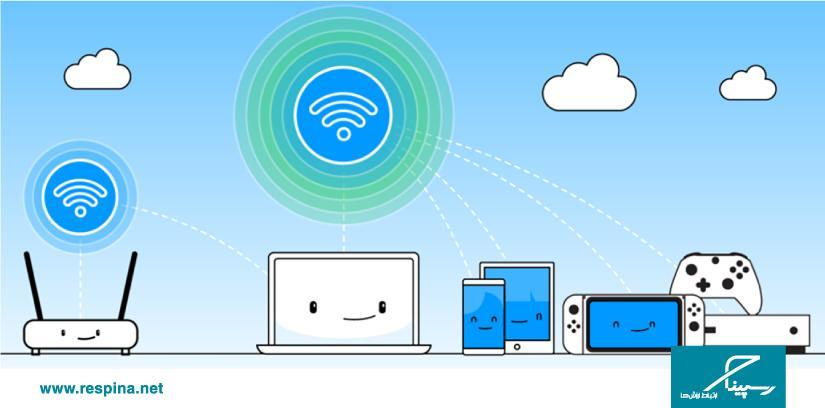
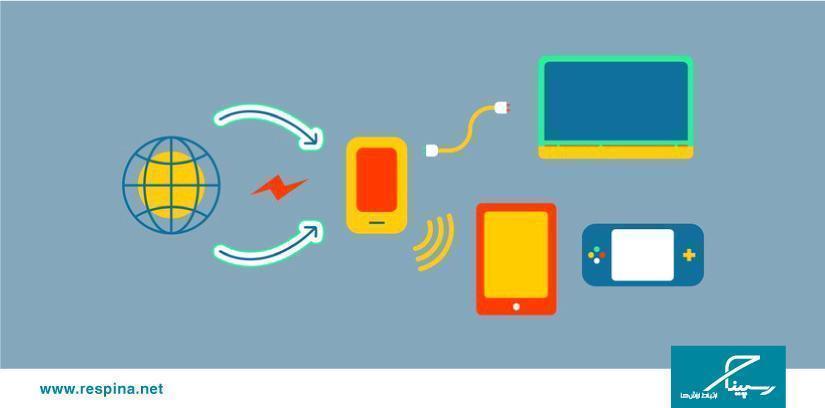
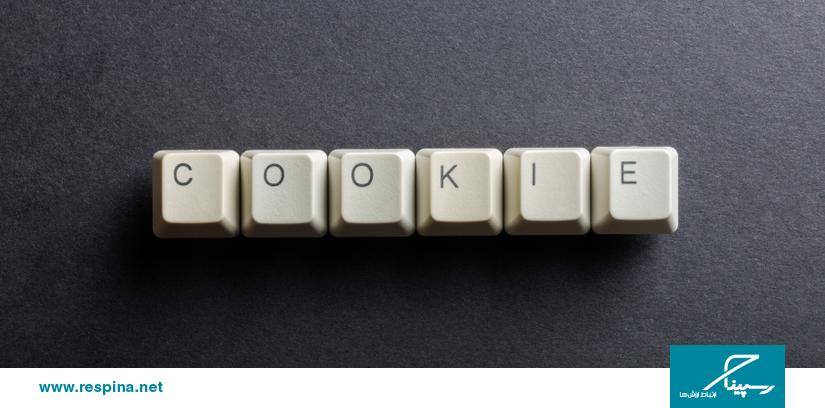


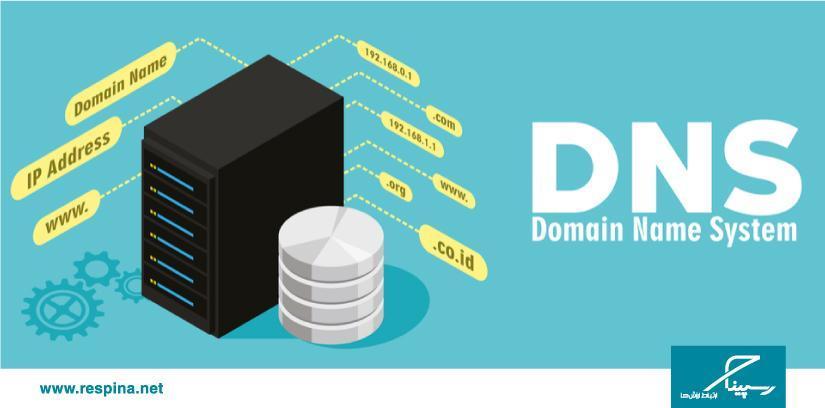

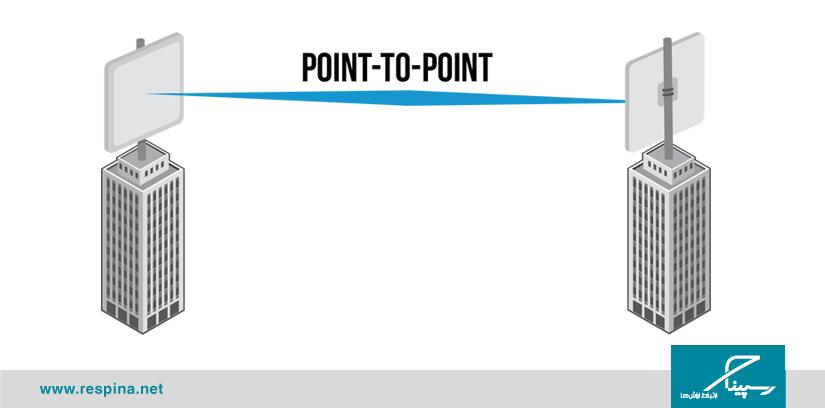

دیدگاهتان را بنویسید
برای نوشتن دیدگاه باید وارد بشوید.