Increase WiFi speed with a few simple solutions
In today’s world where internet connection is a necessary tool, a slow Wi-Fi connection can be so annoying. So, if your home network is slow, try these simple steps to increase WiFi speed:
Before introducing the solution to increase WiFi speed, it is good to test your Internet speed. This will let you know if your current speed matches the service you have chosen. Of course, it should be noted that on home Internet such as ADSL, TD-LTE, etc. which are shared services, the upload speed is slower than the download speed. But the dedicated bandwidth service has made it possible for its users to request equal upload and download speeds.
1. Restart all your devices
The first solution is to restart all devices, including routers, modems, and all Wi-Fi-connected devices. Everything needs a break every once in a while, especially your modem and router.
Your modem translates Internet signals between your home network and your ISP. If your internet is slow, resetting the modem is a good place to start troubleshooting. Sometimes you need to make sure your modem is properly calibrated to match your ISP signals.
In some cases, your modem may need to be reset to clear its memory. This can also help improve your internet speed. It may seem simplistic, but turning your home network equipment on and off can actually boost your network. We recommend that you reboot your equipment regularly, at least once every few months.
2. Move your router to a better location
Wi-Fi signals can be interrupted or blocked by walls, ceilings, furniture, appliances, and virtually any large physical object. They can also be interrupted by radio waves from other devices, including wireless phones, microwaves, and Bluetooth speakers.
Therefore, if your router is located in a corner of your house, you may have Wi-Fi problems on the other side of the house. The best place for your router is a central location, close to where you use the Internet most of the time. Do not place your router in a basement or closet as it will severely attenuate Wi-Fi signals.
3. Set up your router antennas
Many routers have a built-in antenna, which means they are built in the body of the device and you cannot adjust them. Skip this step if your device has an internal antenna.
But if you have configurable antennas in your router, try resetting them. Router antennas are usually omnidirectional, meaning that they send signals from any direction perpendicular to the antenna. For example, a vertical antenna sends Wi-Fi signals horizontally and vice versa. So, if you want to transfer your Wi-Fi signals to multiple floors, setting the antenna horizontally to play Wi-Fi signals up and down can help.
4. Make sure you are in the right frequency band
Modern routers primarily operate on two radio frequency bands: 2.4 GHz and 5 GHz. The bandwidth you use for your connections can affect the speed and quality of your connection at different distances from the router.
The 2.4 GHz band was originally used for Wi-Fi, but is also used for many other wireless connections. Therefore, the waves at this frequency can be a little crowded. The maximum speed of this band is less than 5 GHz, but its amplitude is better.
5. Disconnect unnecessary connections
If your bandwidth is low, you need to prioritize your communications. It may take some time to control all network connections, but the easiest way to do this is to change your Wi-Fi passwords. You will then need to log in with a new password on any device you use. This is a good way to clear up unnecessary connections that you may have forgotten, such as an emergency cell phone that you keep on that download updates silently.
6. Update your router system
Many new routers have automatic operating system updates, but if your router does not, you need to check them periodically to make sure your router is up to date. Updating the router keeps it as secure as possible with the latest software fixes.
7. Buy a new router
Technology is advancing rapidly. If the last time you changed your router was before 2014, you are probably working with two older generations of Wi-Fi. When using older modems, if the number of devices connected to the Wi-Fi network increases, its performance will be affected.
When buying a new router, we recommend looking for a router that supports both 2.4 GHz and 5 GHz frequency bands, uses a network management program, and is able to manage maximum speeds.
8. Expand your Wi-Fi network
If your router is in a great central location, but you still have problems with speed or connectivity in some areas of your home, you may need to add a device that can extend the range of your network.
There are several different devices you can use to increase your network access:
Wi-Fi amplifiers are located between your router and the no-signal area, and amplify or distribute existing Wi-Fi signals in the new area.
Wired access points connect to your router via an Ethernet cable and can distribute Wi-Fi and LAN signals like a Wi-Fi amplifier. Also, many older devices and even routers can use these access points.
Powerline expansion kits have two devices, and you connect one to your router via Ethernet and plug it into an electrical outlet. Connect the second device where you need better Wi-Fi, and Internet signals will pass through your power cord.
9. Upgrade your Internet service
Finally, it can be said that sometimes your internet service has slowed down your internet speed. As a result, you need to upgrade your Internet plan to achieve better Wi-Fi speeds.
If you are a business or home user who always needs high-speed and stable internet and several devices are connected to one network, we offer Respina dedicated bandwidth service (enterprise internet). This service is dedicated and all the purchased bandwidth will be allocated to you. Also, due to the lack of dependence on telecommunication lines and the lack of bandwidth distribution between several users in the telecommunication center, factors such as line failure and increasing the number of online users will not affect network performance.
For more information, fill out the free consultation form so that we can contact you.


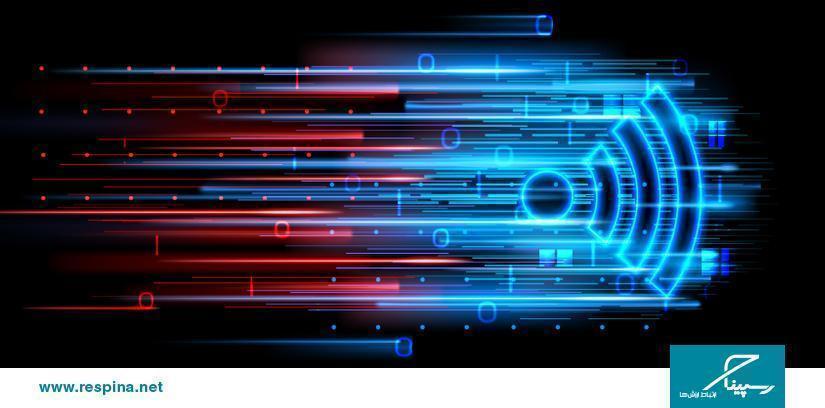



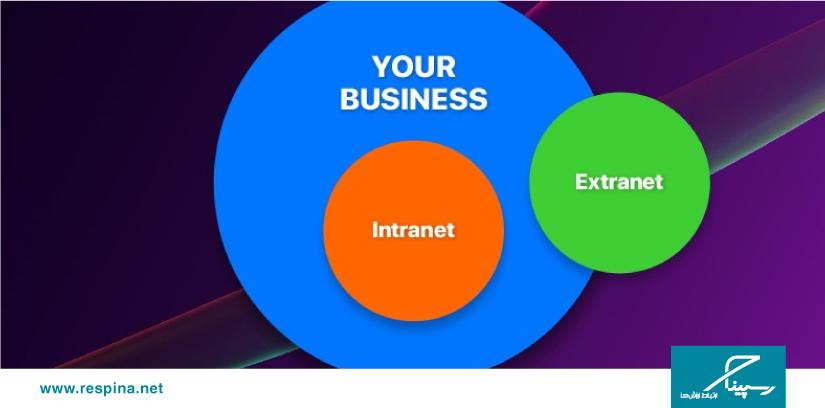

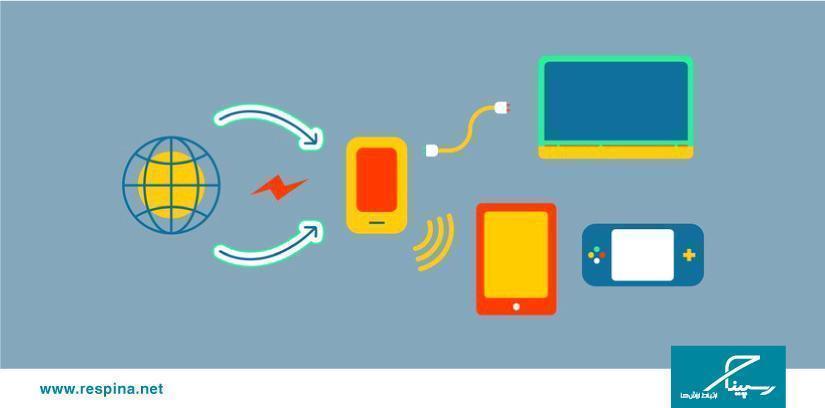
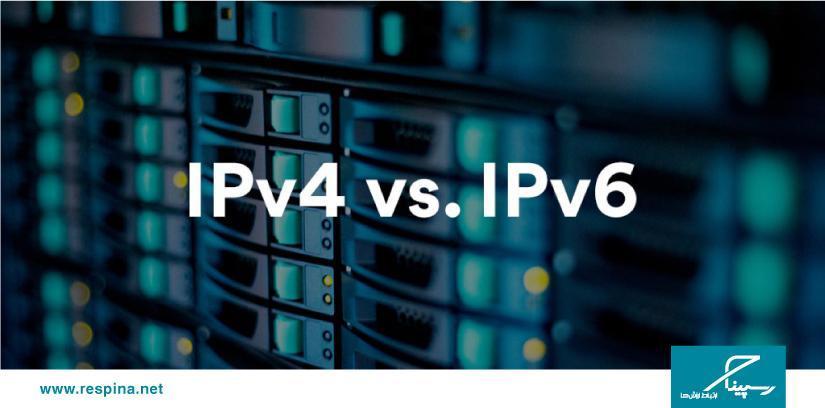
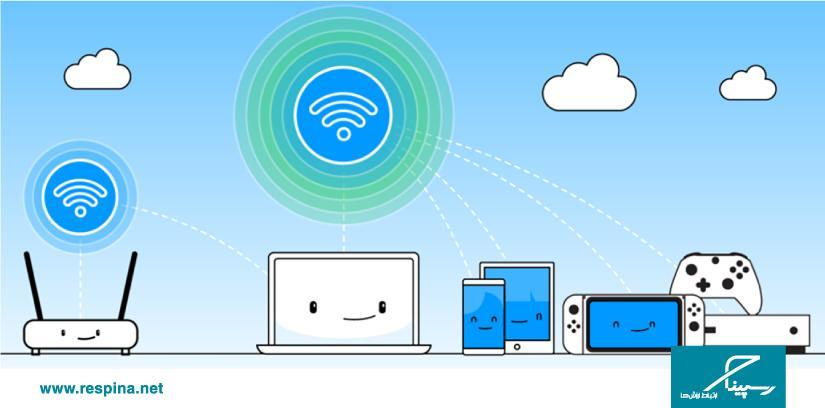
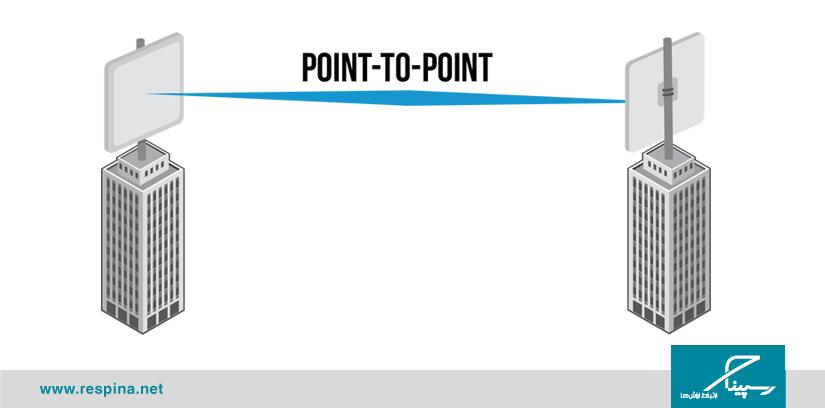


دیدگاهتان را بنویسید
برای نوشتن دیدگاه باید وارد بشوید.